Help: How to use Quaardvark
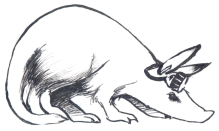
Instructors! Do you want to see sample activities? They are on this page of examples.
For a quick overview of Quaardvark in action, use these shortcuts to watch narrated screencasts.
- Query and Report overview
- Save query to backpack
- Download search results to desktop computer
- Modify a query
If your class is using the discussion area, you may also want to view these two movies:
For more detail on any of these topics, read the sections below.
How do I use Query and Report?
Two questions underlie how you interact with Quaardvark:
- What animals are you interested in? This forms your query (search terms).
- What do you want to know about them? This structures your report.
When you have specified both parts, we refer to that as a qu’ark. In the examples that follow, we are interested in clutch size and conservation status for neotropical and ethiopian birds.
Step 1. What animals are you interested in? Specify your query. For this example, our animals of interest are: birds (Aves) in neotropical and ethiopian biogeographic regions. In the query area, start by editing the animal group to be the one we want (e.g. Aves). Next, add conditions to restrict the animal group (e.g. neotropical and ethiopian Aves).

Step 2. What data do you need? Specify the report fields. For the bird example, the report should contain: species name, biogeographic region, clutch size (number of offspring), and conservation status.
In the report builder section, you add the categories of information you need. By default, a report contains the species name and class. Use the “add more data” button to include the data fields you need. If you check “leave out missing data,” the report only contains complete records. You can tell this has been selected in the report constructor, because required fields appear as black letters, others with white letters.

To see this qu’ark being built, watch this ** screencast.**
If you realize you need to revise the query, that is possible as well! This movie shows you how to ** modify a query.**
Please keep in mind that ADW data are limited (currently around 3200 animal taxa) and incomplete (not all taxa have all data), because we draw heavily from course contributions for accounts and data. If you find an error, report it through the ADW feedback links.
What can I do with the report data?
Once your query is set up correctly, and your report contains the data you want, you can save this work (the qu’ark) to your backpack. Watch the ** save query to backpack ** movie to see how this works. The backpack is explained more fully below.
Because you’ll probably need to analyze the data with a spreadsheet or graphing program, you can download the data to your desktop computer by clicking on the [Download…] button while in report viewing mode. Watch the ** download search results to desktop computer ** screencast to see how it works.
Once a qu’ark is saved in your backpack, you can load it later for further work, or attach it to discussion items. (The discussion area is described below.) You can also revise it if you need to make changes. This movie shows you how to ** modify a query **
What is the backpack for?
You use the backpack to save your work: the qu’arks you create in Quaardvark, and files uploaded from your computer (e.g. answers to assignments, charts you want to share, etc). There are two ways to get to the backpack, and you see different things depending on where you are working.
When you select the “Show Backpack” tab in the query builder, you see a screen listing only the queries you have saved.

You have 3 options:
- Load will load the qu’ark into the Search and Report interface without submitting it. This is useful if you know you want to make some changes to the query before generating a report.
- Submit will load and submit the qu’ark, and thus generate the report automatically. You can also submit the query by clicking on its name.
- Delete removes it from your backpack. You will not be able to undo, so be cautious!
When you select the “Manage Backpack” link under the actions menu on the left side of the window, you will have access to files you have uploaded as well as your qu’arks. You can upload additional files into your backpack as well (for example, a spreadsheet or image that you want to share in a discussion item).
What is the workspace for?
The workspace is a threaded discussion area for your class. Your instructor can post assignments, suggested readings, and links. You, your instructor, and your fellow students can participate in open discussions about the queries you are conducting and your results. You can attach items from your backpack to discussion items. If you load other people’s queries from a discussion item, then will be added to your backpack. The following movies will show this in action:
Why login?
Oh no! I forgot to login and now I can’t download my report!
No need to worry, our ace programmer has set up Quaardvark so that you can login as soon as you notice this, and not lose any work. But you must login to permanently save work in your backpack, or to download files.






